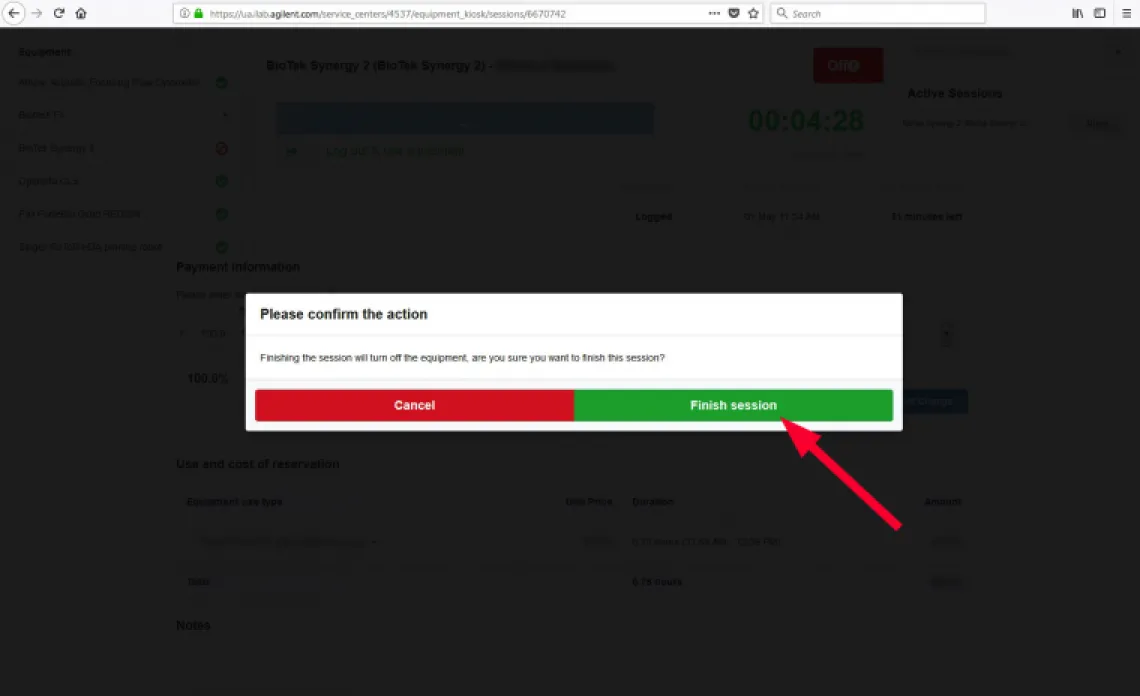- Login to the iLab kiosk and select from the available instruments listed on the left
Image
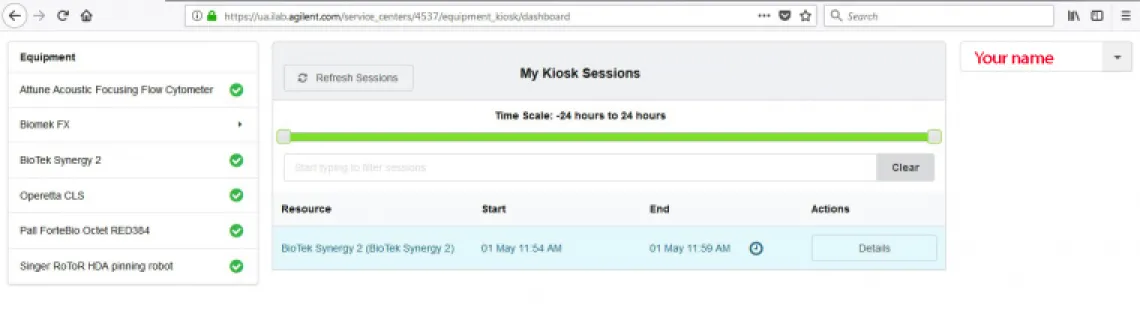
- The schedule for the instrument for the day will be displayed. If there is enough time for you to use the instrument before the next scheduled reservation, click "Create Seession"
Image
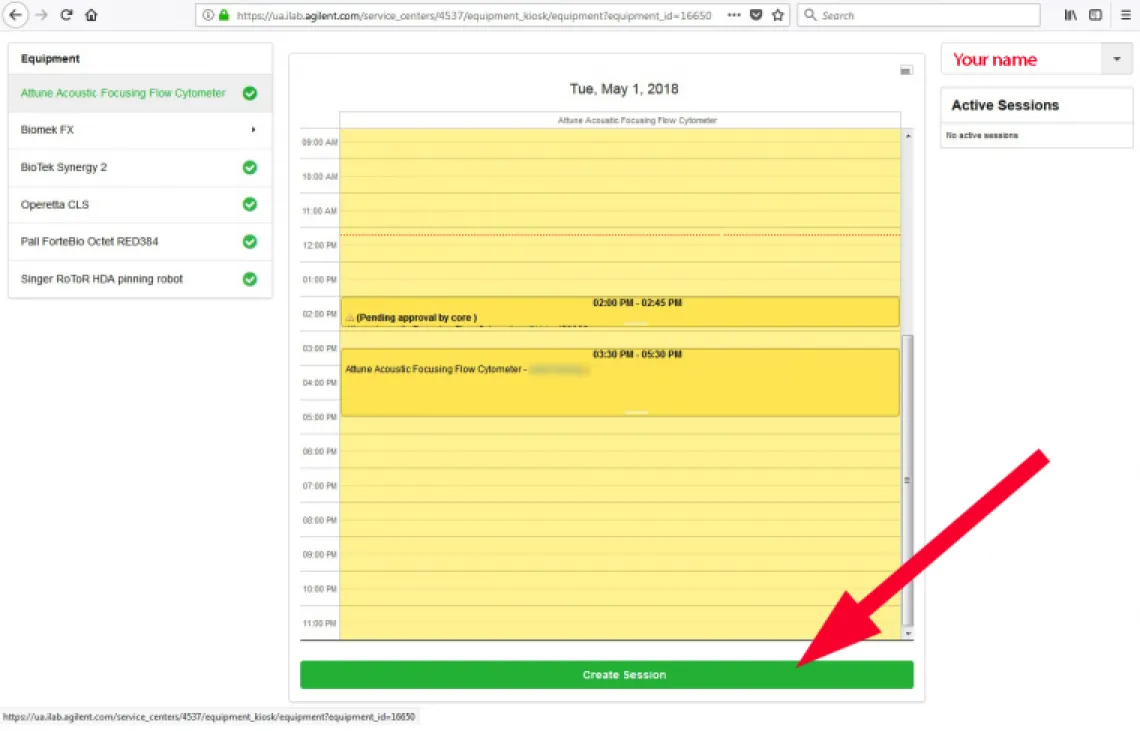
- Select the duration of your session and click "Create Session"
Image
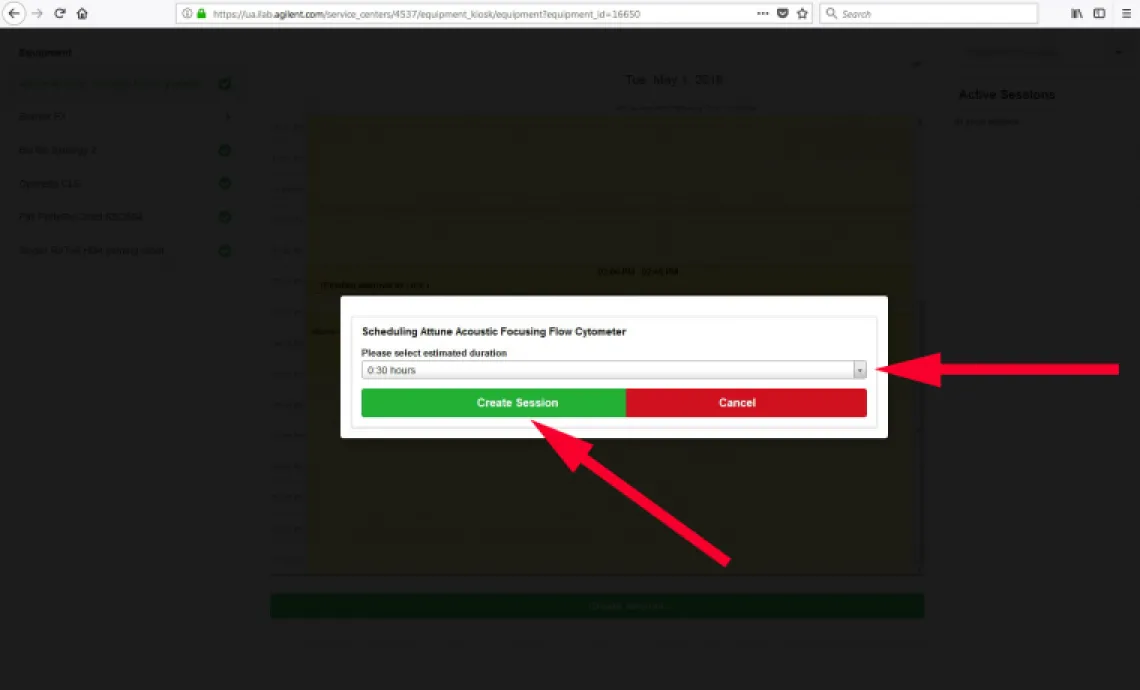
- Select the account number that you wish to use and click "Start". You will now be able to launch the instrument's software and operate the instrument.
Image
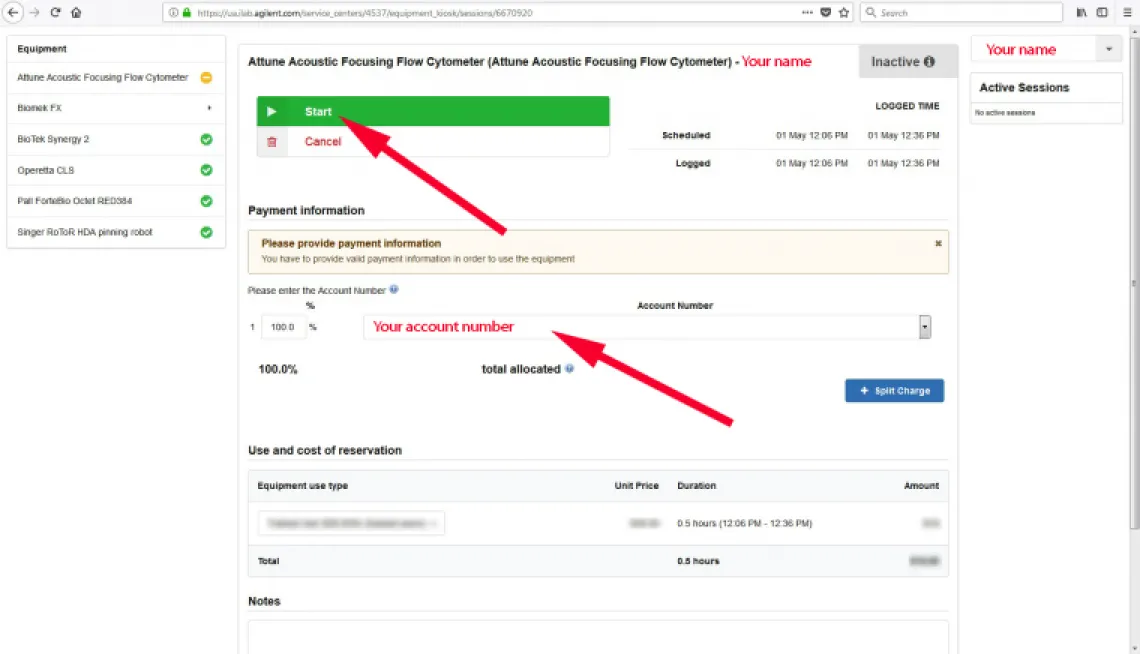
- When you are finished using the instrument, click "Finish"
Image
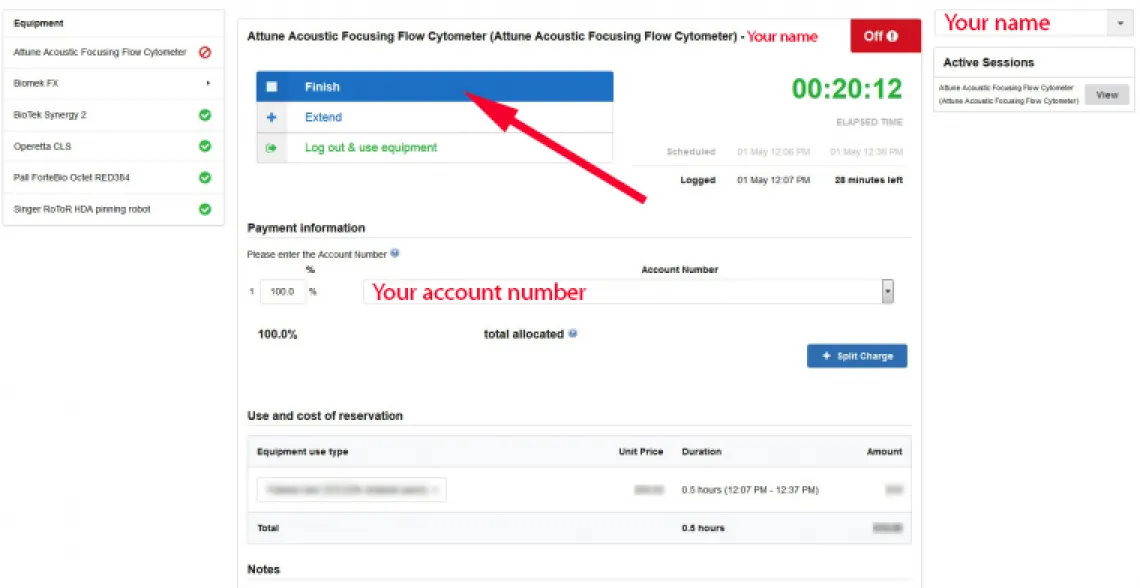
- Confirm that you wish to finish your session
Image